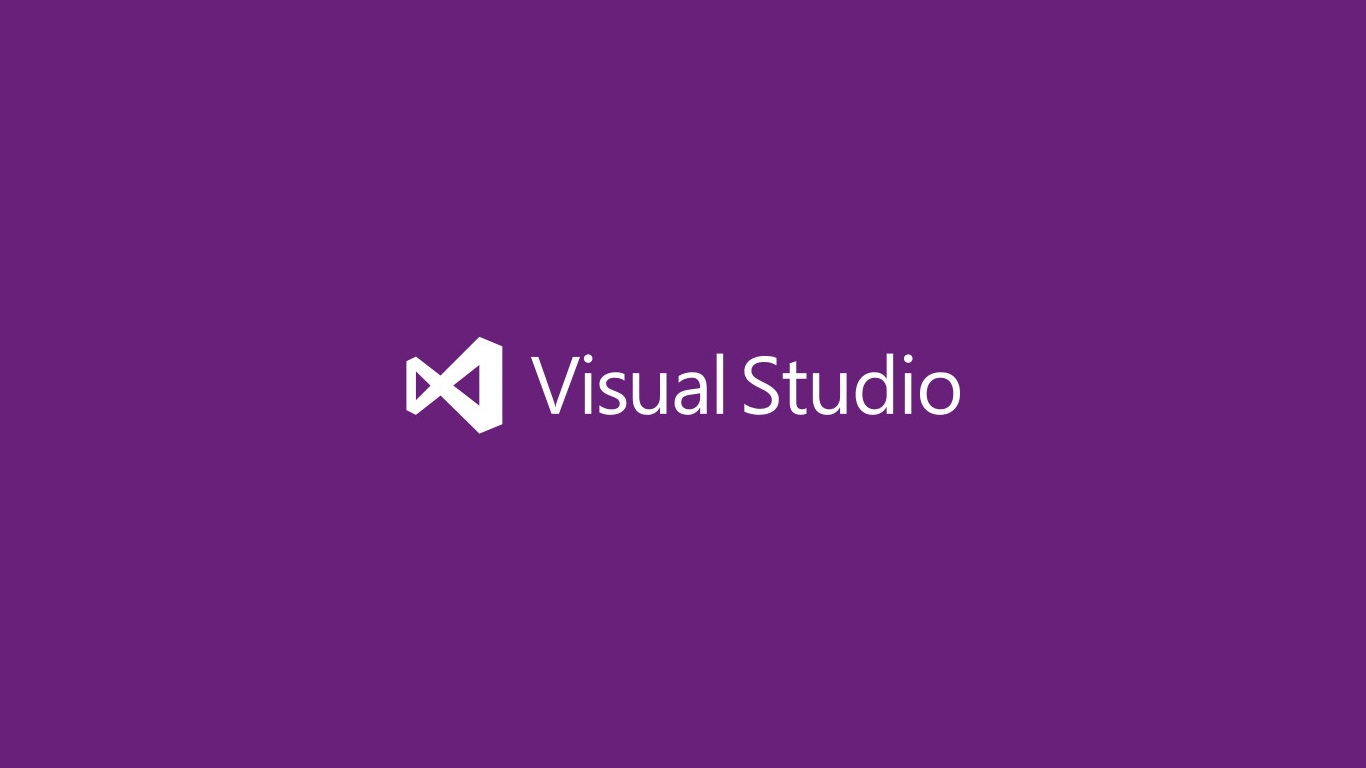
A few weeks ago Scott Hanselman blogged about creating dotnet new based projects directly from Visual Studio. Unfortunately, at that time Visual Studio 16.9 didn't properly support full solution templates and only supported project templates.
Happily, Microsoft just released Visual Studio 16.10 and one of the things they didn't talk about was that it now adds a user interface for creating solutions from dotnet new templates.
Given that I author the .NET Boxed solution and item templates, I thought I'd run through how it's done.
Step by Step
The first step is to install a dotnet new based solution/project/item template NuGet package. Sadly, this step is still command line only but there are plans to add a UI so you can search for and install templates all through Visual Studio.
dotnet new --install Boxed.TemplatesNext we can fire up Visual Studio and go to the 'New Project' dialogue. You can select '.NET Boxed' from the 'Project type' menu on the top right to see all .NET Boxed project templates.
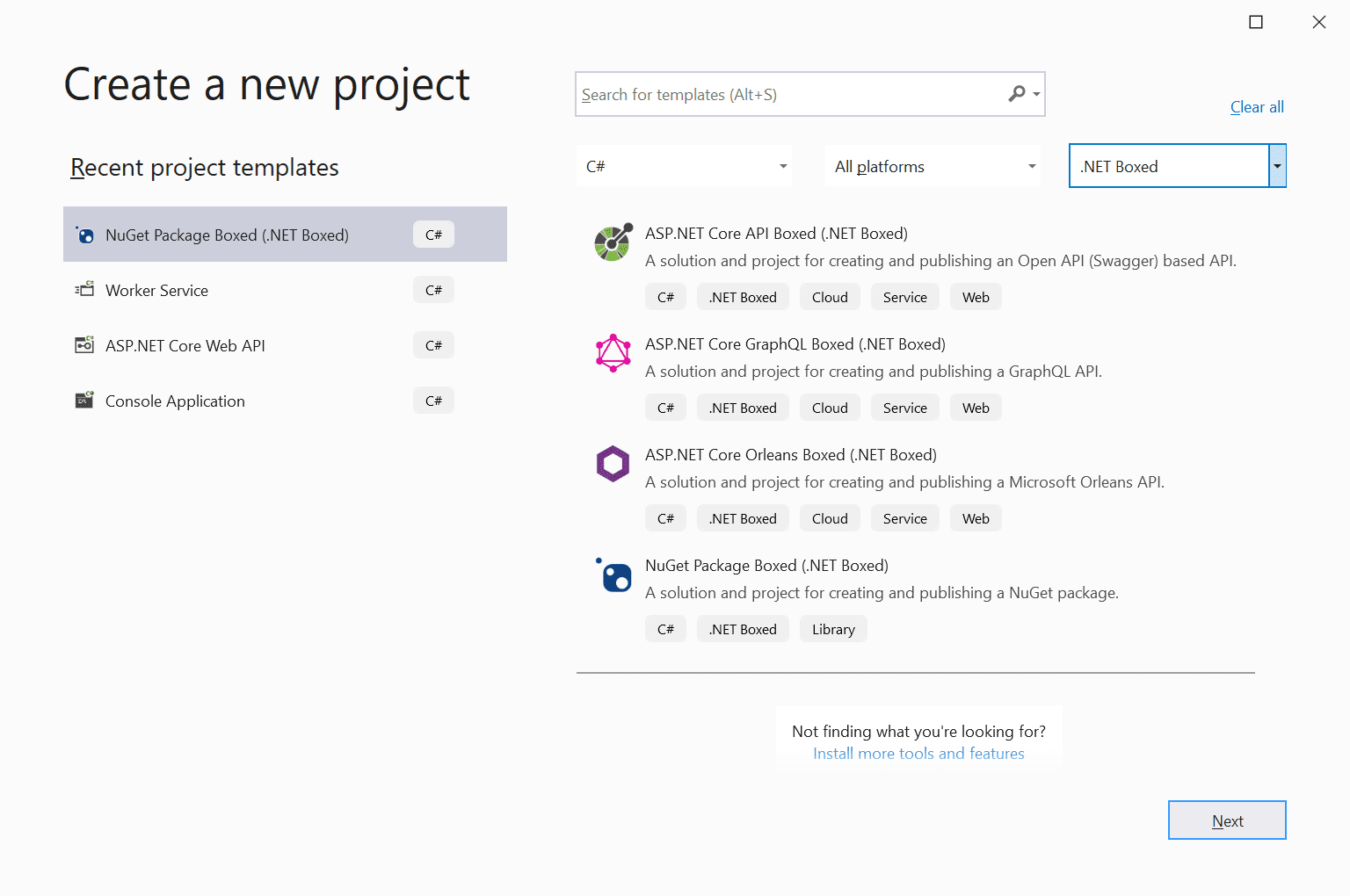
The next step is where we can give the project a name as usual and decide where we want to store it on disk.
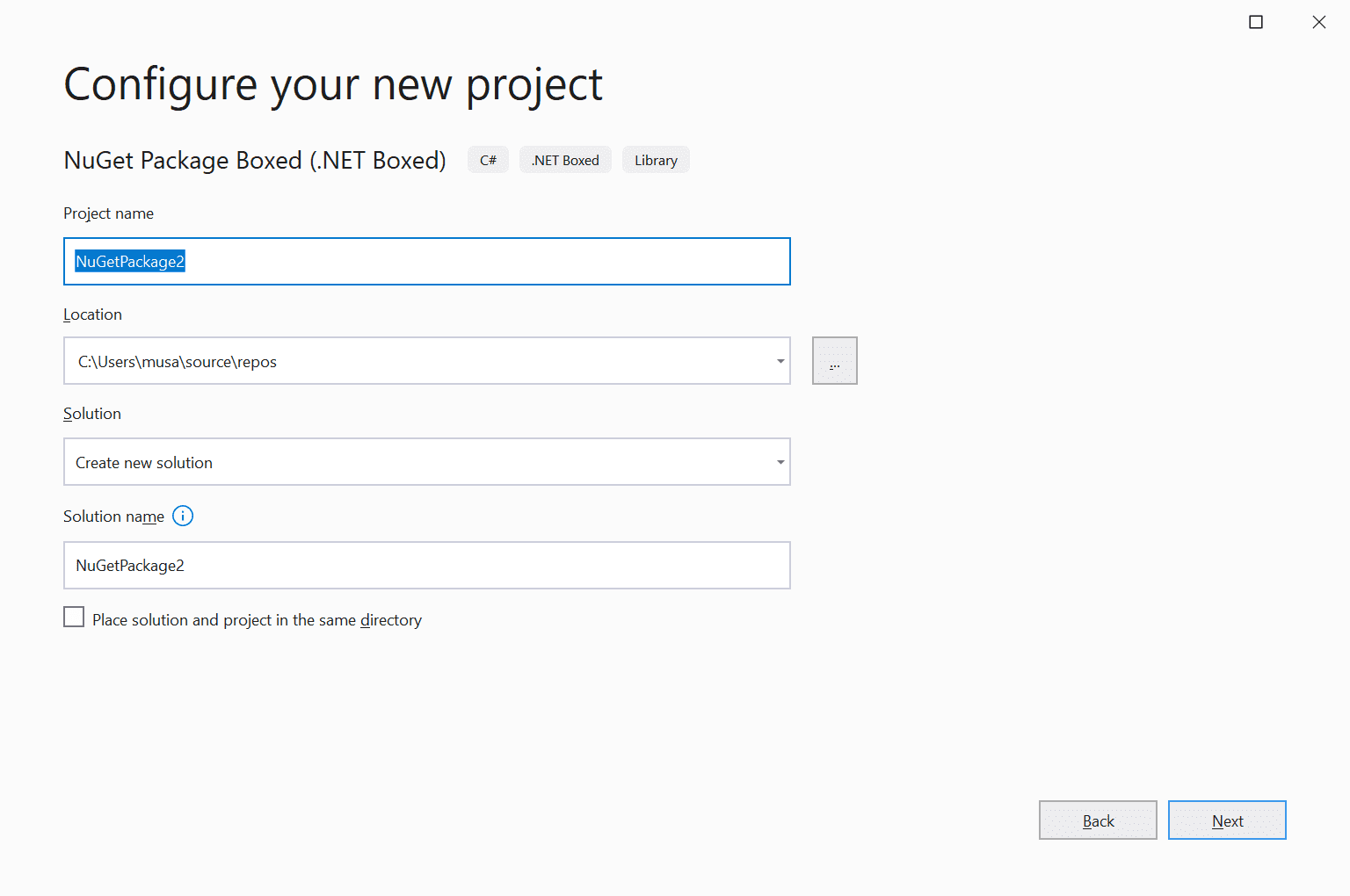
Finally, we get to the new interesting bit, where we can select from the many options that .NET Boxed templates provide:
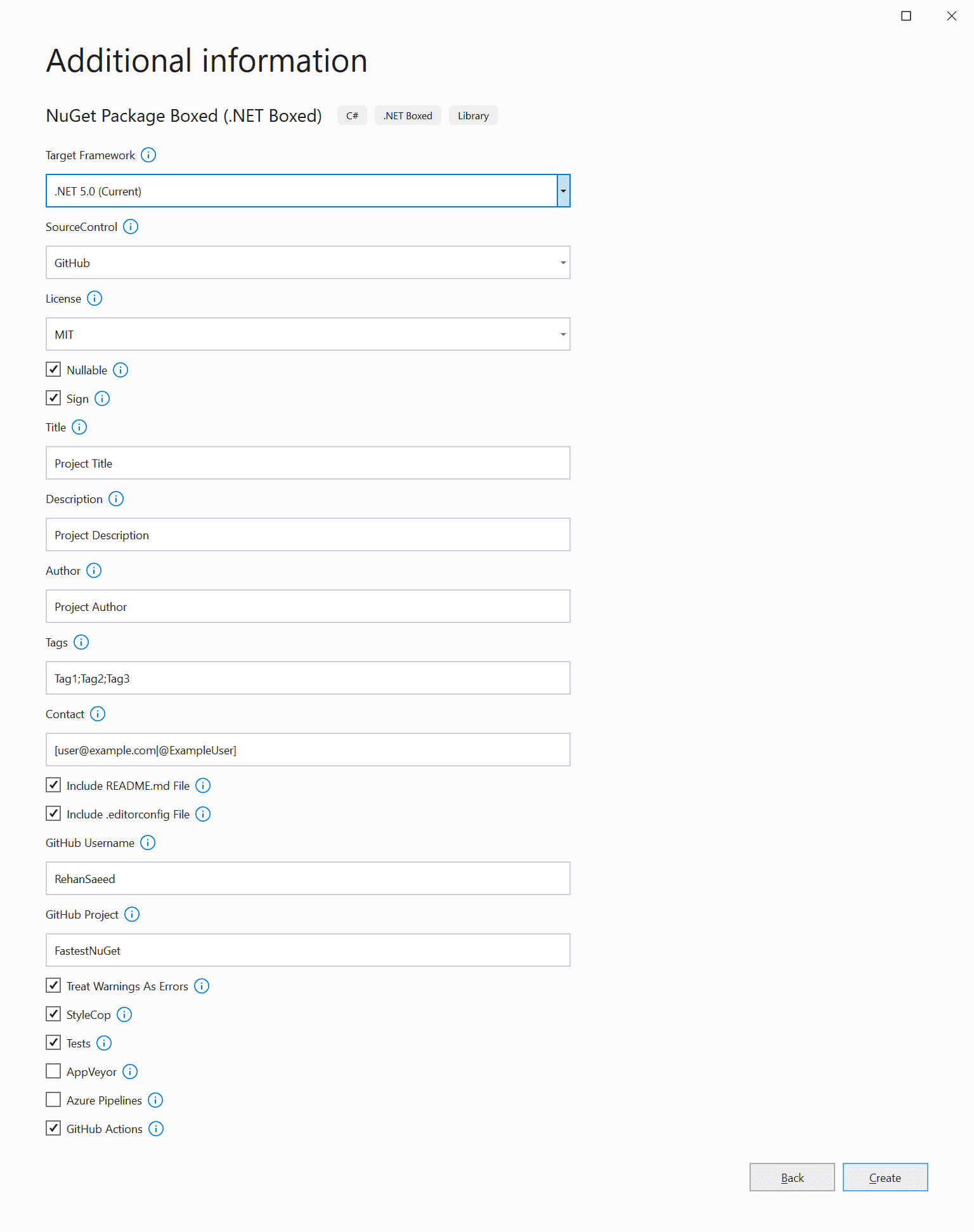
Finally, we can hit 'Create' and start getting productive in Visual Studio.
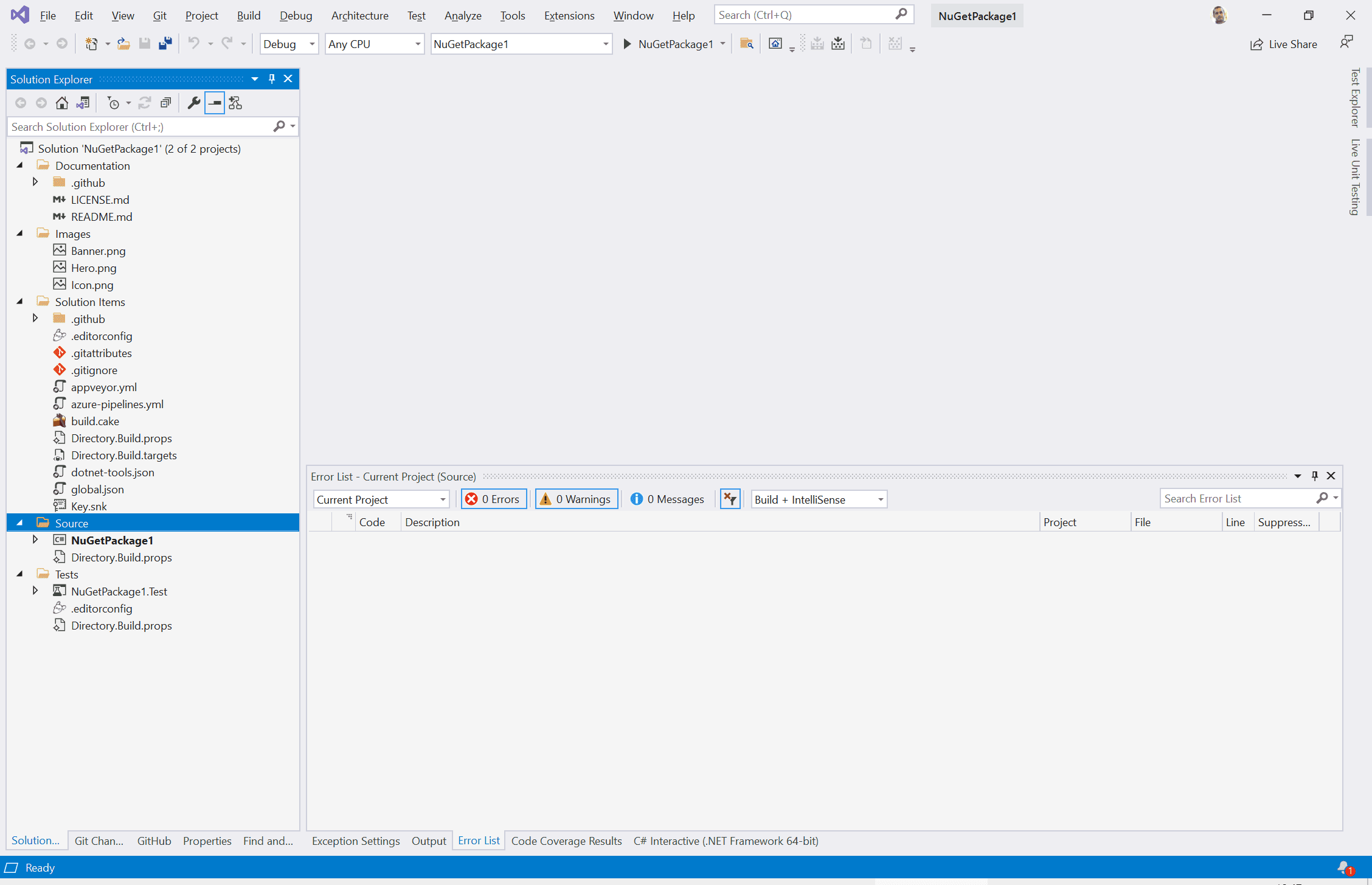
That's it! Simple isn't it.
Comment
Initializing...